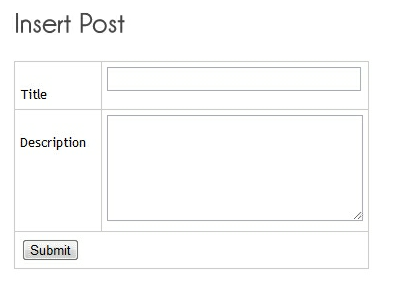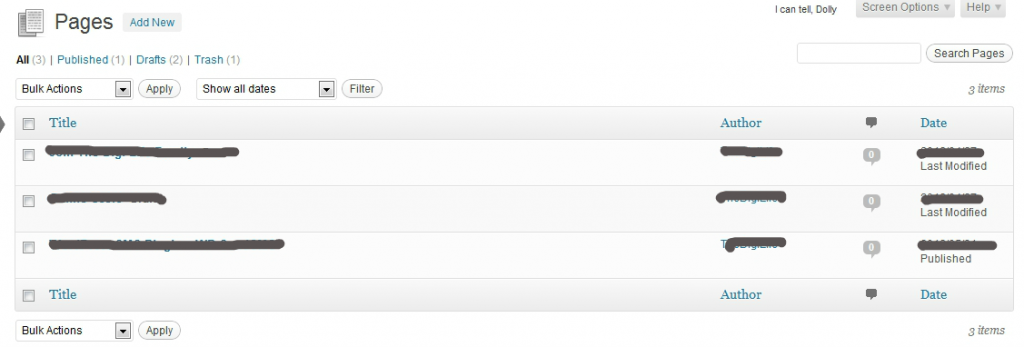Plugins are tools to extend the functionality of WordPress. WordPress Plugins allow easy modification, customization, and enhancement to a WordPress blog. Instead of changing the core programming of WordPress, you can add functionality with WordPress Plugins.
What is WordPress Plugins?
Here is a basic definition: A WordPress Plugin is a program, or a set of one or more functions, written in the PHP scripting language, that adds a specific set of features or services to the WordPress weblog, which can be seamlessly integrated with the weblog using access points and methods provided by the WordPress Plugin Application Program Interface (API).
SEO Related WordPress Essential Plugins
SEO is something which every site requires to make their business increase. SEO is a technique which helps search engines find and rank your site higher than the millions of other sites in response to a search query. SEO thus helps you get traffic from search engines.

Improve your WordPress SEO: Write better content and have a fully optimized WordPress site using the WordPress SEO plugin by Yoast. WordPress SEO is the most complete and advanced WordPress SEO plugin that exists today. It incorporates everything from a snippet preview and page analysis functionality that helps you optimize your pages content, images titles, meta descriptions and more to XML sitemaps. This plugin helps you to optimize your page content, image titles, meta descriptions, comes with tons of other features like Robots Meta configuration, breadcrumbs, permalink cleanup, canonical link element support, and optimized post titles.
 WordPress SEO plugin to automatically optimize your WordPress blog for Search Engines. Another free WordPress seo plugins which can be used to Optimizes your WordPress blog for Search Engines (Search Engine Optimization).
WordPress SEO plugin to automatically optimize your WordPress blog for Search Engines. Another free WordPress seo plugins which can be used to Optimizes your WordPress blog for Search Engines (Search Engine Optimization).
Comes with features to support google analytics,custom post types, Advanced Canonical URLs, Built-in API so other plugins/themes can access and extend functionality.
 This plugin will generate a special XML sitemap which will help search engines to better index your blog. Google XML Sitemaps plugin generates XML sitemaps for your WordPress website, so that it becomes easy for search engine crawlers like Google and Bing, to index your site better. It notifies all the major search engines when you create new content, helping your site be more thoroughly indexed.
This plugin will generate a special XML sitemap which will help search engines to better index your blog. Google XML Sitemaps plugin generates XML sitemaps for your WordPress website, so that it becomes easy for search engine crawlers like Google and Bing, to index your site better. It notifies all the major search engines when you create new content, helping your site be more thoroughly indexed.
 SEO Friendly Images automatically adds alt and title attributes to all your images improving traffic from search engines. SEO friendly Images automatically adds alt and title attributes to your images. If your images inside post or page content don’t have alt or title attribute then this plugins adds them according to your plugins settings so images inside your content becomes seo optimized.
SEO Friendly Images automatically adds alt and title attributes to all your images improving traffic from search engines. SEO friendly Images automatically adds alt and title attributes to your images. If your images inside post or page content don’t have alt or title attribute then this plugins adds them according to your plugins settings so images inside your content becomes seo optimized.
This plugin will check your posts, comments and other content for broken links and missing images, and notify you if any are found. This plugin is very helpful to find all the broken links on your website. This plugin Monitors links in your posts, pages, comments, the blogroll, and custom fields (optional). Detects links that don’t work, missing images and redirects. Notifies you either via the Dashboard or by email.
WordPress Essential Any-Spam and Security Plugins
Every Website require to stop spamming. Stopping bot generated comments. Many Plugins are available to stop span. Here I have listed some good plugin available in WordPress.
 Akismet filters out your comment and track-back spam for you, so you can focus on more important things. Akismet is the best wordpress anti spam plugin to protect your website from web spam. Akismet plugin filters comments and trackback spam. It runs on autopilot and provides 24-hour protection. Akismet is the best automated spam killer that actually gets better as it learns.
Akismet filters out your comment and track-back spam for you, so you can focus on more important things. Akismet is the best wordpress anti spam plugin to protect your website from web spam. Akismet plugin filters comments and trackback spam. It runs on autopilot and provides 24-hour protection. Akismet is the best automated spam killer that actually gets better as it learns.
 Adds CAPTCHA anti-spam methods to WordPress on the forms for comments, registration, lost password, login, or all. For WP, WPMU, and BuddyPress. SI CAPTCHA Anti-Spam plugin prevents spam from automated bots by adding a CAPTCHA in comment, registration, login and lost password forms. So your websites comment,login and registration forms becomes more secure from spams.
Adds CAPTCHA anti-spam methods to WordPress on the forms for comments, registration, lost password, login, or all. For WP, WPMU, and BuddyPress. SI CAPTCHA Anti-Spam plugin prevents spam from automated bots by adding a CAPTCHA in comment, registration, login and lost password forms. So your websites comment,login and registration forms becomes more secure from spams.
 Integrates reCAPTCHA anti-spam methods with WordPress including comment, registration, and email spam protection. reCAPTCHA is popular and widely accepted CAPTCHA systems on many websites. WP-reCaptcha plugin integrates reCAPTCHA anti-spam methods in WordPress as comment, registration forms and email protection.
Integrates reCAPTCHA anti-spam methods with WordPress including comment, registration, and email spam protection. reCAPTCHA is popular and widely accepted CAPTCHA systems on many websites. WP-reCaptcha plugin integrates reCAPTCHA anti-spam methods in WordPress as comment, registration forms and email protection.
Login LockDown records the IP address and timestamp of every failed login attempt. If more than a certain number of attempts are detected within a short period of time from the same IP range, then the login function is disabled for all requests from that range. This helps to prevent brute force password discovery.

The easiest, most effective way to secure WordPress. Improve the security of any WordPress site in seconds. This plugin can Remove the meta “Generator” tag, Change the urls for WordPress dashboard including login, admin, and more, Completely turn off the ability to login for a given time period (away mode), Remove theme, plugin, and core update notifications from users who do not have permission to update them, Remove Windows Live Write header information, Remove RSD header information, Rename “admin” account, Change the ID on the user with ID 1, Change the WordPress database table prefix, Change wp-content path, Removes login error messages and Display a random version number to non administrative users anywhere version is used.
Essential Polls and Comments WordPress plugins
 Reward your readers by automatically placing a link to their last blog post at the end of their comment. Encourage a community and discover new posts. CommentLuv Pro has even more amazing features that can bring even more traffic and comments to your blog by giving you the ability to fight spam, add keywords, integrate twitterlink, add a top commentators widget, social enticements and by having it installed on your site, you get advanced backlink features on EVERY CommentLuv blog when you comment (there are 10’s of thousands of CommentLuv blogs).
Reward your readers by automatically placing a link to their last blog post at the end of their comment. Encourage a community and discover new posts. CommentLuv Pro has even more amazing features that can bring even more traffic and comments to your blog by giving you the ability to fight spam, add keywords, integrate twitterlink, add a top commentators widget, social enticements and by having it installed on your site, you get advanced backlink features on EVERY CommentLuv blog when you comment (there are 10’s of thousands of CommentLuv blogs).
Allows your visitors to comment on posts using their Facebook profile. Supports custom styles, notifications, combined comment counts, recent comments. This plugin integrates the Facebook commenting system (new, old or both) right into your website. If a reader is logged into Facebook while viewing any comment-enabled page or post, they’ll be able to leave a comment using their Facebook profile.
 Disqus, pronounced “discuss”, is a service and tool for web comments and discussions. Disqus makes commenting easier and more interactive, while connecting websites and commenters across a thriving discussion community. The Disqus for WordPress plugin seamlessly integrates using the Disqus API and by syncing with WordPress comments.
Disqus, pronounced “discuss”, is a service and tool for web comments and discussions. Disqus makes commenting easier and more interactive, while connecting websites and commenters across a thriving discussion community. The Disqus for WordPress plugin seamlessly integrates using the Disqus API and by syncing with WordPress comments.
Subscribe to Comments allows commenters on an entry to subscribe to e-mail notifications for subsequent comments. The plugin includes a full-featured subscription manager that your commenters can use to unsubscribe to certain posts, block all notifications, or even change their notification e-mail address!
Adds an AJAX poll system to your WordPress blog. You can also easily add a poll into your WordPress’s blog post/page. WP-Polls is extremely customizable via templates and css styles and there are tons of options for you to choose to ensure that WP-Polls runs the way you wanted. It now supports multiple selection of answers.
Essential Social WordPress Plugin
 AddThis Share Buttons help drive traffic to your site by helping visitors share, bookmark and email your content to over 330 services. Get more traffic back to your site by installing the AddThis WordPress plugin.With AddThis, your users can promote your content by sharing to over 330 of the most popular social networking and bookmarking sites (like Facebook, Twitter, Pinterest, Google+ and LinkedIn).
AddThis Share Buttons help drive traffic to your site by helping visitors share, bookmark and email your content to over 330 services. Get more traffic back to your site by installing the AddThis WordPress plugin.With AddThis, your users can promote your content by sharing to over 330 of the most popular social networking and bookmarking sites (like Facebook, Twitter, Pinterest, Google+ and LinkedIn).
 Quick & easy sharing service that allows your users to share content – features Open Graph Sharing, Hovering Bar and CopyNShare! Increase social activity on your site with the ShareThis and ShareNow widgets. With access to 120 social channels (including Facebook, Twitter, Like, +1, Email and more), The ShareThis widget is a quick and easy sharing solution for your site to keep your audience engaged in your content and increase traffic to your site. You can also customize your widget for seamless integration to your site. You have the option to use small or large buttons, add counters and place the widget in a clear location for your users to share.
Quick & easy sharing service that allows your users to share content – features Open Graph Sharing, Hovering Bar and CopyNShare! Increase social activity on your site with the ShareThis and ShareNow widgets. With access to 120 social channels (including Facebook, Twitter, Like, +1, Email and more), The ShareThis widget is a quick and easy sharing solution for your site to keep your audience engaged in your content and increase traffic to your site. You can also customize your widget for seamless integration to your site. You have the option to use small or large buttons, add counters and place the widget in a clear location for your users to share.
Sociable plugin adds a bar of icons of different social networking and bookmarking sites that you can choose for your articles. Using sociable plugin visitors of your website can easily share posts from your website on their social bookmarking accounts.
Essential Stats and Tracking Plugins
 Analyze your visitors traffic with real-time statistics, a lot of chronological information, charts, a sidebar widget. WassUp is a WordPress plugin to track your visitors in real-time. It has a very readable and fancy admin console to keep track of your visitors that gives you a detailed view into almost everything your users are doing on your site. It is very useful for SEO or statistics maniacs.
Analyze your visitors traffic with real-time statistics, a lot of chronological information, charts, a sidebar widget. WassUp is a WordPress plugin to track your visitors in real-time. It has a very readable and fancy admin console to keep track of your visitors that gives you a detailed view into almost everything your users are doing on your site. It is very useful for SEO or statistics maniacs.
Enable you to display how many users are online on your WordPress blog with detailed statistics. This plugin enables you to display how many users are online on your WordPress site, with detailed statistics of where they are and who they are (Members/Guests/Search Bots).
 Visit Counter, shows reads and visitors per page, visitors today, yesterday, last week, last months and other statistics. This plugin count reads and visitors, shows reads per page, shows visitors today, yesterday, last week, last months and other statistics on dashboard, shows country of your visitors, you can show these statistics on frontend per widget or shortcodes too.
Visit Counter, shows reads and visitors per page, visitors today, yesterday, last week, last months and other statistics. This plugin count reads and visitors, shows reads per page, shows visitors today, yesterday, last week, last months and other statistics on dashboard, shows country of your visitors, you can show these statistics on frontend per widget or shortcodes too.
 Jetpack is a WordPress plugin that supercharges your self-hosted WordPress site with the awesome cloud power of WordPress.com. This plugin can Simple, concise stats with no additional load on your server. Previously provided byWordPress.com Stats, Email subscriptions for your blog’s posts and your post’s comments, Social networking enabled comment system, Likes, allowing your readers to show their appreciation of your posts, Monitor and manage your site’s activity with, Notifications in your Toolbar and on WordPress.com, Simple, Akismet-backed contact forms.
Jetpack is a WordPress plugin that supercharges your self-hosted WordPress site with the awesome cloud power of WordPress.com. This plugin can Simple, concise stats with no additional load on your server. Previously provided byWordPress.com Stats, Email subscriptions for your blog’s posts and your post’s comments, Social networking enabled comment system, Likes, allowing your readers to show their appreciation of your posts, Monitor and manage your site’s activity with, Notifications in your Toolbar and on WordPress.com, Simple, Akismet-backed contact forms.
 Track your WordPress site easily and with lots of metadata: views per author & category, automatic tracking of outbound clicks and pageviews. Simple installation through integration with Google Analytics API: authenticate, select the site you want to track and you’re done. This plugin uses the asynchronous Google Analytics tracking code, the fastest and most reliable tracking code Google Analytics offers. This plugin have option to manually place the tracking code in another location.
Track your WordPress site easily and with lots of metadata: views per author & category, automatic tracking of outbound clicks and pageviews. Simple installation through integration with Google Analytics API: authenticate, select the site you want to track and you’re done. This plugin uses the asynchronous Google Analytics tracking code, the fastest and most reliable tracking code Google Analytics offers. This plugin have option to manually place the tracking code in another location.
Other Essential Plugin for WordPress
 Contact Form 7 can manage multiple contact forms, plus you can customize the form and the mail contents flexibly with simple markup. The form supports Ajax-powered submitting, CAPTCHA, Akismet spam filtering and so on.
Contact Form 7 can manage multiple contact forms, plus you can customize the form and the mail contents flexibly with simple markup. The form supports Ajax-powered submitting, CAPTCHA, Akismet spam filtering and so on.
WordPress PopUp allows you to display a fancy popup (powered as a popover!) to visitors sitewide or per blog, a *very* effective way of advertising a mailing list, sp. Good plugin to add popup ads or banners inside popup on your website. Comes with option to restrict popup from any particular page or posts.
 Nrelate display related content in a cool flyout box. nrelate is not just another related posts plugin. Patent-pending technology continuously analyzes your website content and displays other related posts from your website. This ultimately leads to higher page-views for your site, and a better user experience for your visitors.
Nrelate display related content in a cool flyout box. nrelate is not just another related posts plugin. Patent-pending technology continuously analyzes your website content and displays other related posts from your website. This ultimately leads to higher page-views for your site, and a better user experience for your visitors.